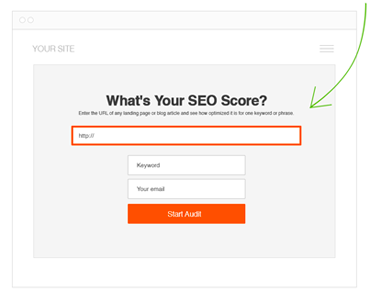How to Track Keywords in Google Analytics (GA4)

Tracking keywords is an important part of SEO. You can track keywords in GA4 by enabling the ‘Enhanced Measurement’ feature and creating a custom keyword dimension. You can also track keywords in Google Search Console by linking your Google Analytics and Google Search Console accounts and enabling the ‘Search Analytics’ report.
Here are the steps on how to track keywords in GA4:
- Enable the ‘Enhanced Measurement’ feature. This feature allows you to track more data about your website visitors, including the keywords they used to find your website. To enable this feature, go to Admin > Property > Data streams > Select your data stream > Configure. Then, scroll down to the Enhanced Measurement section and click Enable.
- Create a custom dimension for keywords. A custom dimension is a way to track data that is not included in the default dimensions that Google Analytics provides. To create a custom dimension for keywords, go to Admin > Property > Custom dimensions. Then, click Create Custom Dimension and enter a name for your dimension. For the Data type, select Text. Then, click Save.
- Set up a filter to capture the keywords. To track the keywords that your website visitors are using, you need to set up a filter to capture the keywords from the Google Analytics tracking code. To do this, go to Admin > Property > Tracking info > Tracking code. Then, scroll down to the Filters section and click Create Filter. For the Filter type, select Custom. Then, enter the following filter expression: Code snippet: ga(‘set,’ ‘dimension1’, ‘ga: keyword’);
- Deploy the changes. Once you have created the custom dimension and set up the filter, you must deploy the changes to your website. To do this, click Save and then click Deploy.
Once you have completed these steps, Google Analytics will track your website visitors’ keywords. This data is in the Audience > Segments > Custom segments report.
Here are some additional steps on how to track keywords in Google Search Console:
- Link your Google Analytics and Google Search Console accounts. This will allow you to see the keywords driving traffic to your website in Google Search Console. Go to Google Search Console > Settings > Account linking to link your accounts. Then, click Link Accounts and select Google Analytics.
- Enable the ‘Search Analytics report. The Search Analytics report in Google Search Console will show you the keywords driving traffic to your website. To enable this report, go to Google Search Console > Performance > Search Analytics. Then, click Enable.
- View the keywords report. Once you have enabled the Search Analytics report, you can view the keywords driving traffic to your website. Go to Google Search Console > Performance > Search Analytics > Queries to do this.
Here are some additional tips for tracking keywords in Google Search Console:
- Use the Queries report to see the keywords driving traffic to your website.
- Use the Positions report to see how your website ranks for different keywords.
- Use the Clicks report to see how many people click on your website’s search results.
- Use the Impressions report to see how often your website’s search results are displayed.
- Track your progress to see how your website ranks for different keywords.
By following these steps, you can track the keywords driving traffic to your website and see how your website ranks for different keywords in Google Search results. This information can help you to improve your website’s SEO and attract more visitors.
Here are some additional tips for tracking keywords in GA4:
- Use long-tail keywords. Long-tail keywords are more specific than short-tail ones, so they are more likely to be used by people looking for detailed information.
- Use relevant keywords. Make sure that the keywords you track are pertinent to your website content. This will help you see which keywords drive traffic to your website and which do not.
- Track multiple keywords. You can track various keywords by creating a separate custom dimension for each keyword. This will allow you to see how each keyword is performing individually.
- Track your progress over time. Track your keyword performance over time to see how your website ranks for different keywords. This will help you identify which keywords to focus on to improve your website’s ranking in search engine results pages (SERPs).
Conclusion
Once you have tracked the keywords driving traffic to your website, you can use this information to improve your website’s SEO. For example, you can focus on creating optimized content for the keywords that drive the most traffic to your website. You can also try to improve your website’s ranking for the keywords not driving as much traffic.
 May 27, 2024
May 27, 2024