How to Stop Spam Bots
Our goal in this article about spam is to teach you have to remediate and eliminate spammers opportunities with your WordPress website and Google Analytics data.
As the world’s most popular content management system, there’s a good chance your website and/or blog is powered by WordPress. So we combined the two into one post.
Spam Is Everywhere Online
Once you website starts to receive some level of internet traction and traffic, typically the next thing you notice is SPAM! This shows up in the form of comment spam, contact form spam, referral spam, ghost referral traffic spam, Google Analytics spam to name a few.
As you grow your website, you’ll want to keep a close eye on spam activity on your website, especially Google Analytics, as it gives you a clear understanding of many factors regarding your SEO performance.
But all those Spam bots and visits can skew numbers such as:
- Number of visitors to your website or a specific page
- Bounce rates
- Demographic data
- Duration of visit
- Referral sites
Why Are They Spamming My Site?
By simulating visits from their own domains to thousands, or even millions, of Google Analytics accounts, they generate a significant amount of traffic to their own websites.
They do this by luring unsuspecting visitors to bogus and malicious/infected sites. Or they think that by spamming they can get more links and it will some how positively affect their ranking and traffic.
The spammers are happy about all of this traffic, because they make money with the ads they show on their websites.
It is (usually) nothing personal against you for the most part, and many blogs face this issue, you are not the only one.
It’s as simple as that!
Stop Spam in Google Analytics
Are your websites analytics full of spam?
It doesn’t matter if you’re launching a new website or pouring resources into a domain you’ve owned for many years, nothing changes the fact that Google Analytics is one of the top tools for tracking and reviewing important SEO data.
While there are many features that make Google Analytics tick, here’s something to keep in mind: the data being generated may not be as accurate as possible.
Fortunately, you can use filters to prevent this from causing problems in the future.
Filter Employee Site Visits
Like most, you probably visit your website from time to time. In some cases, you may do this several times per day.
While there’s nothing wrong with this, it can have an impact on your data, as you don’t want your own visits to be tracked.
Here’s what you need to do: setup a filter that blocks traffic from your home or office (maybe both) IP address.
Doing so is simple:
- Select Admin and then Filters
- Select +New Filter
- Create a name for the filter
- Leave the predefined filter selected
- Select Exclude>traffic from the IP addresses>that are equal to
- Add your IP address (make sure this is accurate)
- Click Save
This is a step-by-step process that only takes a couple minutes, at the most, to complete.
Crawler Spam
Crawler spam can cause havoc on your website traffic data. Thankfully there is a way to remove most of it in just a few minutes. Use the following filters below to exclude spam traffic from your Google Analytics Data.
- Select Admin and then Filters
- Create a name for the filter
- Leave the predefined filter selected
- Select “Custom” for Filter Type, and select “exclude.
- Set field equal to “campaign source”
- Paste expression #1 below
- Click Save
- Repeat
Remove blank spaces between characters in Analytics.
Expression #1:
(best|dollar|success|top1)\-seo|anticrawler|^scripted\.
|semalt|forum69|7makemon|sharebutton|ranksonic
|sitevaluation|dailyrank|vitaly|profit\.xyz|rankings\-|dbutton|uptime(bot|check|\.com)
Expression #2:
Datract|hacĸer|ɢoogl|responsive\-test|dogsrun|tkpass|free\-video|keywords\-monitoring|pr\-cy\.ru|fix\-website|checkpagerank|seo\-2\-0\.|platezhka|timer4web|share\-buttons|99seo|3\-letter|top10\-way
Fake Language Spam
Tired of seeing redundant and pointless ghost spam in your analytics reports? try adding this final filter at the very end.
You can follow the same steps listed above, but select “Language Settings” instead of “Campaign Source” as the Filter Field. Copy and paste the following into the Filter Pattern: \s[^\s]*\s|.{15,}|\.|,
Stolen Code
In today’s day and age, it’s more common than ever for “web designers” to steal another website’s code. If this happens, they may not even be smart enough to remove your Google Analytics code.
In this event, your account could begin to receive data from another website. As you can imagine, this will greatly skew the results.
Once again, there’s a way to prevent this from remaining a concern. This time around, you want to setup a filter that only displays traffic from your particular domain.
- Select Admin and then Filters
- Create a name for the filter
- Leave the predefined filter selected
- Select Include Only>traffic to the hostname>that contain
- Add your root domain (don’t use the www)
- Click Save
It will only take a few minutes to setup this filter. Once the process is complete, you can be rest assured that your Google Analytics account will only display data for your domain.
While these three situations are among the most common, you can also use filter settings to:
- Track specific directories, such as your blog
- Separately track sub-domains
You are not required to use filters, but this is one of the best ways to improve the overall accuracy of your data.
As long as you create and implement the right filters, all without any errors, you will feel better about the data collected.
How to Block Spam Bots in WordPress
Although there are many benefits of WordPress, it’s not immune to annoying attacks by spam bots. While these are typically nothing more than a nuisance, they can have a big impact on the data associated with your website.
Since inaccurate data can result in poor choices in regards to future content development, you need to stop spam bots at once.
Fortunately, this isn’t nearly as difficult as it sounds – especially when using the WordPress content management system.
Two Steps for Getting Started
There are two simple ways to stop spam bots in WordPress:
- Choose a powerful plugin that can work behind the scenes
- Alter the settings in the dashboard
Adding a plugin is a simple four-step process:
- Visit the plugins tab on your dashboard
- Click the “add new” button
- Search the keywords “spam bot” or “stop/block spam bots”
- Review your options, install the best one, and activate it when ready
In most cases, you can find a simple to use (and free) WordPress spam bot plugin that makes a big difference in your site’s performance and the way you analyze data.
Eliminate WordPress Comment Spam Bots
Note: you can also reduce spam within the comment section by navigating to the settings tab in your dashboard. By controlling comments, such as eliminating them altogether or holding them in moderation, you don’t have to concern yourself with spam bogging down the comment section of your blog.
WordPress plugins to combat comment spam:
Akismet
Used by millions of websites, Akismet filters out hundreds of millions of spam comments from the Web every day. Add Akismet to your site so you don’t have to worry about spam again.
How it works:
“This algorithm learns from its mistakes and from the actions taken by participating websites. For example, when a number of websites start reporting similar looking content as spam, then Akismet will learn to identify that kind of content as SPAM in the future.”
Get started in 3 simple steps:
- Sign up: Sign up for an Akismet plan that best suits your needs.
- Activate: Use your API key to activate your Akismet plugin or module.
- Relax: Rest easy knowing that Akismet is protecting your site from spam.
Add Captcha Verification
Using WP-reCAPTCHA plugin, you can enable recaptcha challenge on your comment forms. Recaptcha shows an image containing characters, users need to type those characters to prove that they are human.
Final Thoughts
Spam bots in Google Analytics and WordPress can cause a variety of problems, so don’t let this issue linger any longer.
With the advice above, you can quickly and efficiently eliminate spam bots to improve site performance.
2 responses to “How to Stop Spam Bots”
Leave a Reply
You must be logged in to post a comment.
 March 4, 2019
March 4, 2019


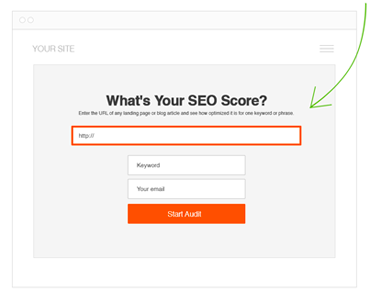
Thanks a lot for this guide of how to eliminate spambot from getting to your website
[…] to keep in mind: the data being generated may not be as accurate as possible. Fortunately, you can use filters to prevent this from causing problems in the […]