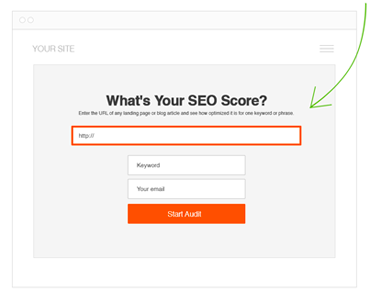How to Add Your Website to Google Search Console
Google Search Console is a powerful tool that allows website owners and digital marketers to monitor and optimize their website’s performance in Google search results.
By adding your website to Google Search Console, you can gain valuable insights into how Google crawls and indexes your site, identify and fix technical issues, and measure the effectiveness of your search engine optimization (SEO) efforts. This blog post will guide you through adding your site to Google Search Console.
Step 1: Sign up for Google Search Console
If you don’t already have a Google account, you must create one before signing up for Google Search Console. To create a Google account, go to accounts.google.com/signup and follow the instructions to set up a new account.
Once you have a Google account, go to the Google Search Console homepage at search.google.com/search-console/ and click the “Start now” button. You’ll be prompted to enter your website URL, so type in the website address you want to add to Google Search Console and click the “Continue” button.
Step 2: Verify your website ownership
Before using Google Search Console, you must verify that you own the website you’re trying to add. Google provides several verification methods to prove your ownership, such as:
- HTML file upload: You can download an HTML file provided by Google and upload it to your website’s root directory using FTP or your website’s control panel.
- HTML tag: You can add a meta tag provided by Google to your website’s homepage HTML code.
- Google Analytics tracking code: If you already have Google Analytics set up for your website, you can use your Analytics tracking code to verify ownership.
- Domain name provider: If you purchased your domain name from a domain name provider partnered with Google, you could verify ownership through the provider’s dashboard.
Once you’ve chosen a verification method, follow the on-screen instructions to complete the process. It may take a few days for Google to verify your ownership, but once it’s done, you’ll have access to your website’s data in Google Search Console.
Step 3: Set up your preferences
After you’ve verified your website ownership, you’ll be taken to the Google Search Console dashboard. Here, you can set up your preferences, such as your preferred domain (with or without the www prefix), your target country or region, and your crawl rate.
To set up your preferences, click on the gear icon in the top right corner of the dashboard and select “Site Settings.” You can choose your preferred domain, target country or region, and crawl rate here. Make sure to save your changes before leaving the page.
Step 4: Submit your sitemap
A sitemap is a file that lists all the pages on your website and helps Google understand your site’s structure. By submitting your sitemap to Google Search Console, you can ensure that all your pages are crawled and indexed by Google.
To submit your sitemap, go to the “Sitemaps” section in the left-hand menu of the dashboard and click the “Add/Test Sitemap” button. Enter the URL of your sitemap (usually located at yourdomain.com/sitemap.xml) and click “Submit.”
Step 5: Monitor your website’s performance
Once you’ve added your website to Google Search Console, you can start monitoring its performance in Google search results. You can see how many clicks, impressions, and average positions your website has for different search queries, which pages are indexed, and which technical issues need to be fixed.
To view your website’s performance data, go to the “Performance” section in the left-hand menu of the dashboard. You can see your website’s search traffic, top queries, pages, and other performance metrics here.
You can also use the “Coverage” section to monitor which pages on your website have been crawled and indexed by Google. If any pages have errors or warnings, you can click on them to see the specific issues and take action to fix them.
In the “URL Inspection” section, you can check the status of individual pages on your website and see when Google last crawled them. You can also use this section to request that Google recrawls a specific page if you’ve made updates or changes to it.
Another helpful section is “Security & Manual Actions,” which allows you to monitor any security issues or manual actions taken against your website by Google. If there are any security issues or manual efforts, you’ll be notified in this section and can take steps to fix the problems and request a review from Google.
Step 6: Continuously optimize your website
Google Search Console is a tool for monitoring and optimizing your website’s performance. By analyzing the data provided in Google Search Console, you can identify areas for improvement and make changes to your website to boost its search engine rankings.
For example, you can use the performance data to identify the top queries that drive traffic to your website and optimize your content to rank higher for those queries. You can also use the Coverage section to ensure that all your website’s pages are crawled and indexed by Google.
Additionally, Google Search Console lists suggested fixes for any technical issues detected on your website. Addressing these issues can improve your website’s overall health and performance in search results.
In conclusion
Adding your website to Google Search Console is crucial in monitoring and optimizing your website’s performance in Google search results. Following the steps outlined above, you can gain valuable insights into your website’s traffic, identify and fix technical issues, and continuously optimize your website to improve its search engine rankings.
 April 24, 2023
April 24, 2023